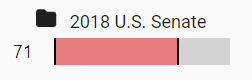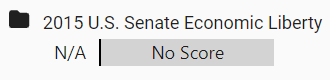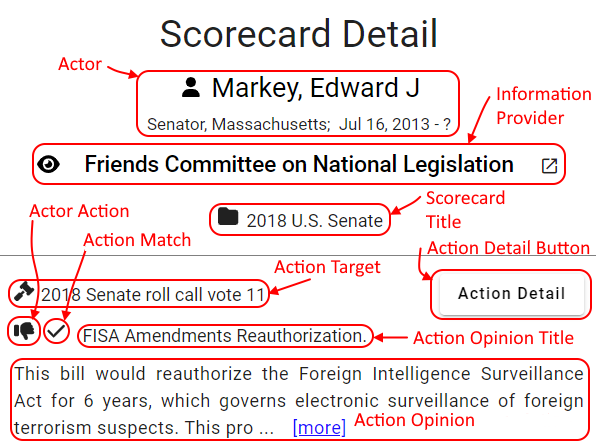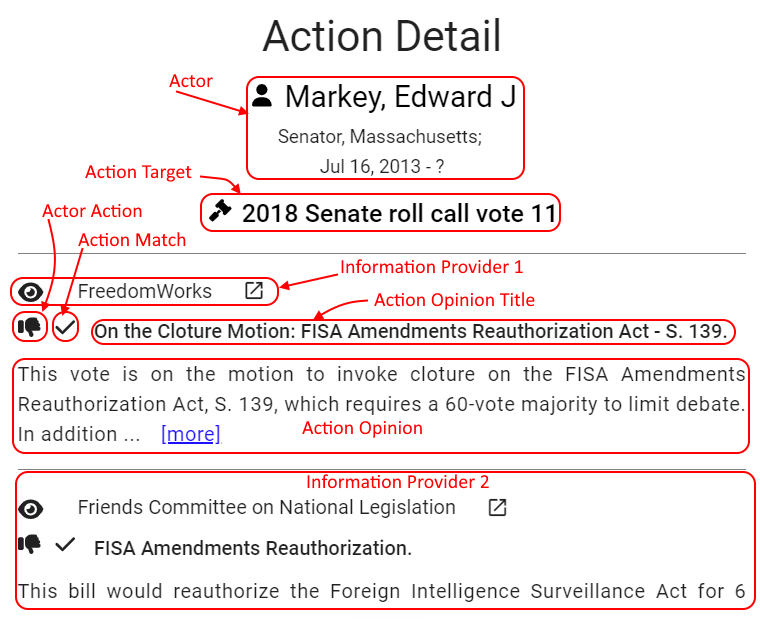PolTrack Glossary
An explanation of terms used in the PolTrack app.
Action
Anything verifiable an actor does in their official capacity during their term in office. We focus on actions that impact a significant number of the actor's constituents.
Example: casting a vote for or against a piece of legislation during a roll call vote in the U.S. Senate or in the U.S. House of Representatives.
Action Match
A graphic used in PolTrack Reports to indicate whether the action taken by an actor matched the position of an information provider on a specific action target. means match.
Action Opinion
An opinion of an info provider about an action target.
Any views expressed in
action opinionsreprinted in PolTrack are those of the information providers (the action opinion authors) and do not necessarily represent the views and opinions of PolTrack editors or Voter Information Services.
Example: a description of a legislation considered by the U.S. Congress and an indication of whether this legislation is viewed by the opinion provider as being "beneficial" or "harmful".
Action Target
Something that can be affected by an action of an actor.
Example: A roll call (recorded) vote by members of the U.S. Congress.
Action Type
The type of action an actor can take with respect to an action target.
Example: U.S. Congress members (actors) can take different actions on a piece of legislation. They can vote on it OR they can register as official co-sponsors.
Actor
A person elected to a political office while he/she is able to perform the duties of the given political office.
Examples: A U.S. President after inauguration or a member of the U.S. Congress after being sworn to his/her office.
Information Provider
An organization (e.g. a lobby or a public interest group) or an individual that authored an action opinion reprinted in PolTrack.
Examples: the ACLU, Gun Owners of America, the League of Conservation Voters.
PolTrack Score
A numerical score between 0 and 100 calculated by PolTrack for one scorecard. The score indicates the level of agreement between the actual actions of an actor and the actions an info provider wanted the actor to take on an issue of interest to the provider.
The higher the score, the closer the match between the actor's actions and the stance on issues of the info provider.
Scores are calculated only for scorecards with four or more action opinions.
PolTrack Scores are calculated by PolTrack. They have not been endorsed by the respective information providers. Some info providers publish their own ratings of politicians. Those ratings may be different than the corresponding PolTrack scores.
Scorecard
A collection of action opinions from a single info provider.